OutSystems standards and guidelines at Synobsys

Standards, best practices and how-tos for developing OutSystems applications
How-to Setup a domain concept
For each domain concept perform the following steps
Create LifeTime Applications
Create Concept Core Application
- Open the Lifetime applications page :
https://<your_lifetime_server>/lifetime/Applications.aspx -
Click on Create Application
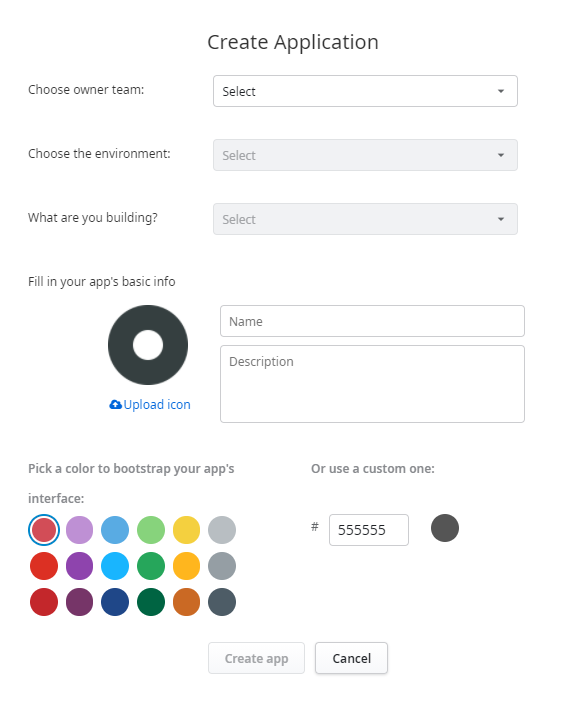
- Choose owner team: <your_domain_team>
- Choose the environment: Development
- What are you building?: <your_organisation>Service> (Service) e.g. _Synobsys_Service
- Name
<domainprefix> + <concept>+ Core e.g. FLD Fields Core - Description:
enter a description - Upload Icon
<your domain concept icon> - Click on Create app
Create Concept OAPI Application
- Open the Lifetime applications page :
https://<your_lifetime_server>/lifetime/Applications.aspx - Click on Create Application
- Choose owner team: <your_domain_team>
- Choose the environment: Development
- What are you building?: <your_organisation>Service> (Service) e.g. _Synobsys_Service
- Name <domainprefix> +<concept> + OAPI e.g. FLD_Fields_OAPI
- Description: <domain> + <concept> OutSystems APIs (Service Actions)
- Upload Icon: <your domain concept icon>
- Click on Create app
<optional> Create Concept API Application
When exposing services to external systems create an API Application as a container for the exposed REST and or SOAP services.
- Open the Lifetime applications page :
https://<your_lifetime_server>/lifetime/Applications.aspx - Click on Create Application
- Choose owner team: <your_domain_team>
- Choose the environment: Development
- What are you building?: <your_organisation>Service> (Service) e.g. _Synobsys_Service
- What are you building?: <your_organisation>Service> (Service) e.g. _Synobsys_Service
- Name <domainprefix> +<concept> + API e.g. FLD_Fields_API
- Description: <domain> + <concept> APIs (REST and or SOAP Services)
- Upload Icon: <your domain concept icon>
- Click on Create app
Create Concept UI Application
- Open the Lifetime applications page :
https://<your_lifetime_server>/lifetime/Applications.aspx - Click on Create Application
- Choose owner team: <your_domain_team>
- Choose the environment: Development
- What are you building?: ConceptUI
- name <domainprefix> +<concept> + UI e.g. FLD Fields UI
Create Modules
Create Concept Core Service Module
- In Service Studio open application <domainprefix> <concept> Core e.g. FLD Field Core
- Click on add module
- Name: <DomainPrefix> + “_” + <concept> + “_CS” e.g.: FLD_Fields_CS
- Module type: Service
- Add a description to the new module. E.g. Fields Core Services
- Open manage dependencies (Ctrl+Q) and refresh all and apply
- add a dependency to your domain security module (e.g. FLD_Fields_Security_FS) check role service actions
- 1-Click publish the module
- Add the Concept entities and attributes
- Change the Id type to Text with a length of 36 (we use GUID’s as identifiers)
- For each entity create the data actions using the Stencil_Core_Services_Pat
- Ensure that there a no dependencies to Stencil_Core_Services_Pat
- 1-Click publish the module
Create Concept Canonical model
- In Service Studio open application CDM
- Click in add module
- Name <domainprefix> + “_” + <concept> + “_CDM” e.g.: FLD_Fields_CDM
- Module type: Library
- Add a description to the new module e.g. Fields Canonical model
- 1-Click publish the module
- For each exposed “object” define a canonical data structure that will be used for interface parameters
- <entity_name> - for full records e,g, Field
- <entity_name>_Summary for list purpose e.g. FieldSummary
- <entity_name>_Information for a nested graph of the object e.g. OrderInformation for Order and details
- Create te structure by copying an entity from the CS module and changing all identifiers to text or to a corresponding structure e.g. CreateByUser type UserId to CreatedByUserName type Text